This post will guide you how to sort worksheet tabs in alphabetical order in Excel. How do I sort worksheet by alphabetical order with VBA Macro code in Excel. How to quickly rearrange your worksheet tabs in alphabetical order with VBA code in Excel.
Table of Contents
1. Sort Worksheets in Alphabetical Order
Assuming that you have 5 worksheets in your workbook, and you can sort worksheet tabs by manually. But what if there were 100 tabs? How to quickly sort worksheets? The best way is using VBA code to sort worksheets quickly. Let’s see the below detailed steps:
#1 open your excel workbook and then click on “Visual Basic” command under DEVELOPER Tab, or just press “ALT+F11” shortcut.

#2 then the “Visual Basic Editor” window will appear.
#3 click “Insert” ->”Module” to create a new module

#4 paste the below VBA code into the code window. Then clicking “Save” button.
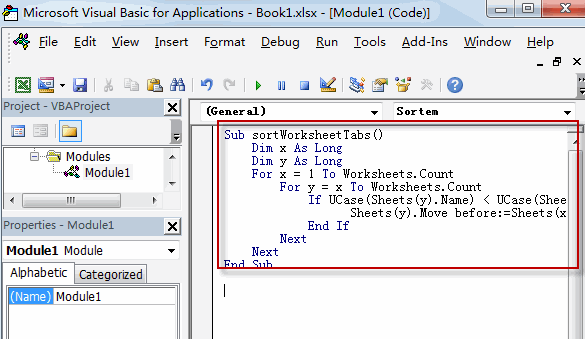
Sub sortWorksheetTabs()
Dim x As Long
Dim y As Long
For x = 1 To Worksheets.Count
For y = x To Worksheets.Count
If UCase(Sheets(y).Name) < UCase(Sheets(x).Name) Then
Sheets(y).Move before:=Sheets(x)
End If
Next
Next
End Sub#5 back to the current worksheet, then run the above excel macro. Click Run button.
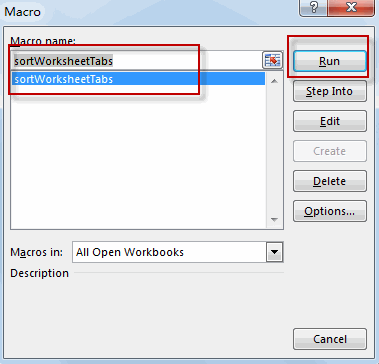
2. Video: Sort Worksheets in Alphabetical Order
This Excel video tutorial, we’ll guide you through the process of organizing your worksheet tabs quickly and efficiently using a VBA macro in alphabetical order.
Leave a Reply
You must be logged in to post a comment.