This post will guide you how to split date and time into separate cells in Excel. How do I Separate dates and times into two separate cells in Excel. How to split a data into multiple cells in Excel. How to separate Date and time data into 2 different cells with a formula in Excel.
Table of Contents
Split Dates into Separate Cells
Assuming that you have a list of data in a range B1:B4 that contain date and time data, and you want to split those date and time into two separate cells in Excel. How to achieve it. You just need to do the following steps:
#1 Select one range of cells that you want to put the date into it.
#2 right click on it, and select Format Cells from the popup menu list. And the Format Cells dialog will open.
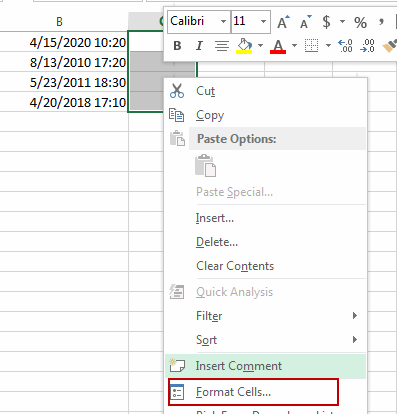
#3 switch to Number tab, select Date in the Category list box, and select one type as you need. Click OK button.
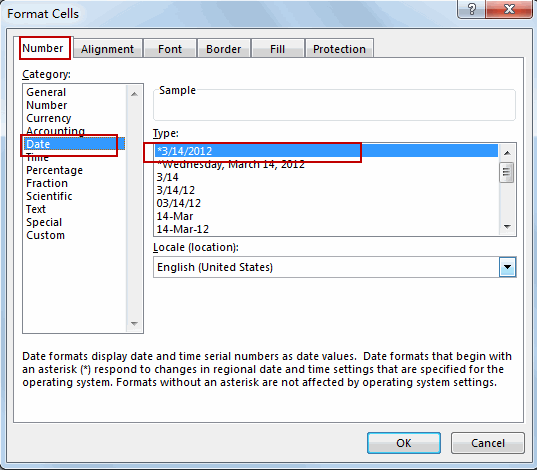
#4 select another range of cells that you want to put the time into it.
#5 right click on it, and select Format Cells from the popup menu list. And the Format Cells dialog will open. And select Time in the Category list box, and select one time type as you need. Click OK button.
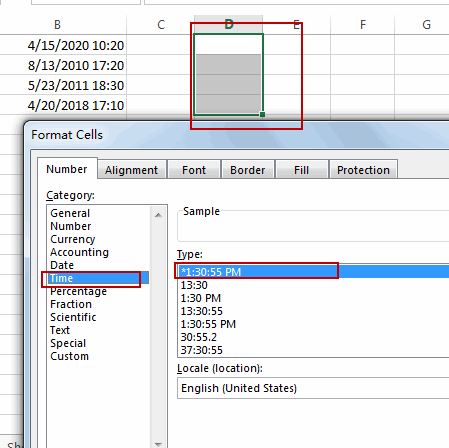
#6 type the following formula into the date range, and then press Enter key, and drag the AutoFill Handle over other cells.
=INT(B1)
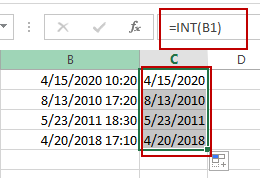
#7 type the following formula into the time range, and press Enter key, and then drag the AutoFill Handle over other cells.
=B1-C1
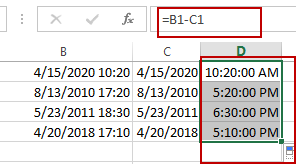
Related Functions
- Excel INT function
The Excel INT function returns the integer portion of a given number. And it will rounds a given number down to the nearest integer.The syntax of the INT function is as below:= INT (number)…
Leave a Reply
You must be logged in to post a comment.