This post will guide you how to split a text string in one cell at any number with Microsoft word. How do I split text at any number with Text to Column function in excel. How do I split a text string mixed with numbers using find and replace function in excel.
Split Text at Any Number with Word
If you want to split text string in range of cells at any number, you can use the find and replace function to find the number and then add one specific character comma before the number in the text string in Microsoft word. Then you can use the Text to Column function to split the text string into the different columns based on comma characters. Just do the following steps:
#1 Copy the data that you want to split in excel, and then paste those data in the word.
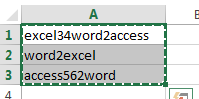
#2 select those data in word, go to HOME tab, click Replace command under Editing group in word. The Find and Replace dialog will appear.
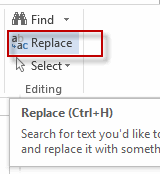
#3 type one regular matter ([0-9]{1,}) into the Find what text box, and then type ,\1 into the Replace with text box, click More button to expand the search options.
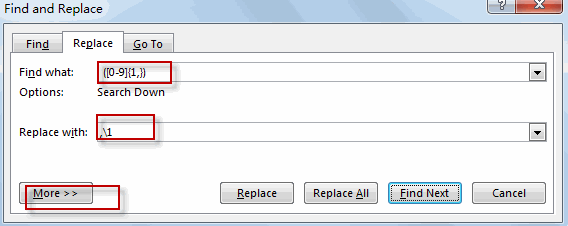
#4 select the checkbox of the Use wildcards option in the Search Options, then click Replace All button.
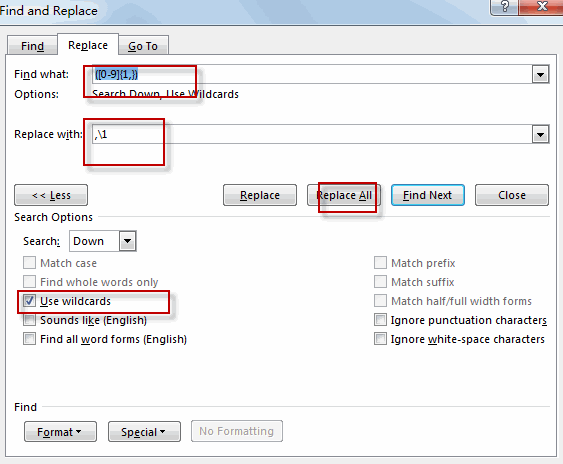
#5 click No button.
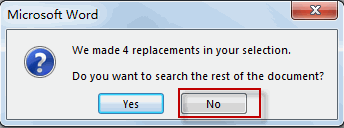
#6 copy the new data in the word and then paste it into Excel again.
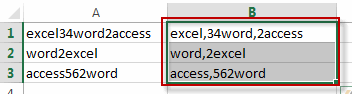
#7 select the newly data in excel, and go to DATA tab, click Text to Columns command under Data Tools group. The Convert Text to Columns Wizard dialog will appear.
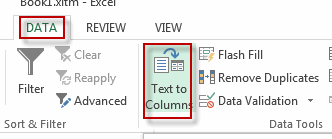
#8 select Delimited option and click Next button.
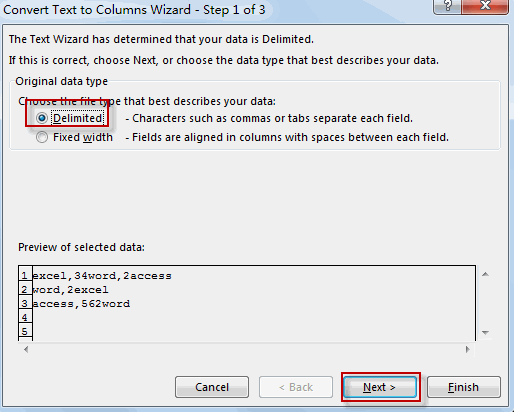
#9 select Comma delimiters, then click Finish command.
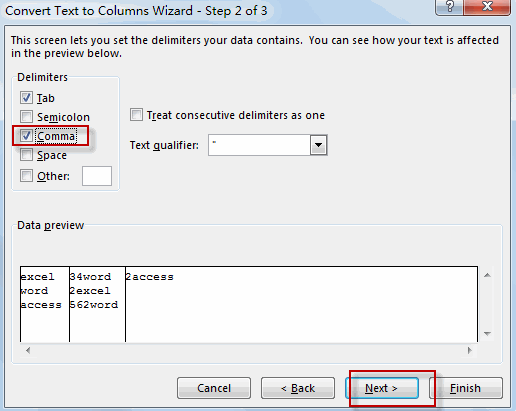
#10 Lets see the result.
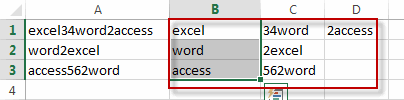
Leave a Reply
You must be logged in to post a comment.