This post will guide you how to swap contents of two cells in Excel. How do I swap cell contents with VBA Macro code in Excel. how to swap values between two cells in Excel.
Table of Contents
1. Swap Contents of Two Cells
You can use a VBA Macro code to quickly swap contents of two selected cells in Excel. Just do the following steps:
#1 open your excel workbook and then click on “Visual Basic” command under DEVELOPER Tab, or just press “ALT+F11” shortcut.

#2 then the “Visual Basic Editor” window will appear.
#3 click “Insert” ->”Module” to create a new module.

#4 paste the below VBA code into the code window. Then clicking “Save” button.
Sub SwapContent()
Set Cell1 = Application.Selection
Set Cell1 = Application.InputBox("select the first Cell:", "SwapContent", Cell1.Address, Type:=8)
Set Cell2 = Application.InputBox("select the second Cell:", "SwapContent", Type:=8)
tmp1 = Cell1.Value
tmp2 = Cell2.Value
Cell1.Value = tmp2
Cell2.Value = tmp1
End Sub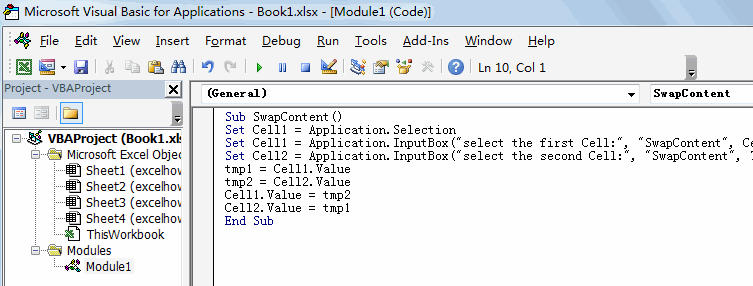
#5 back to the current worksheet, then run the above excel macro. Click Run button.
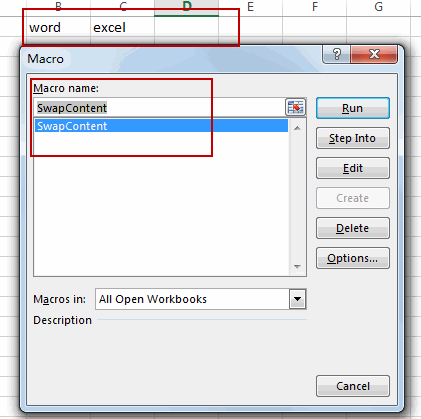
#6 select the first cell, such as: B1
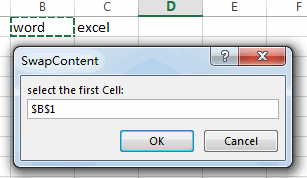
#7 select the second cell, such as: C1
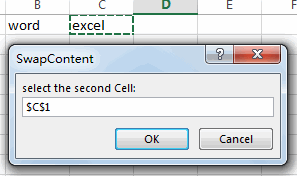
#8 Lets see the result.
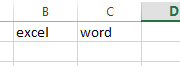
2. Video: Swap Contents of Two Cells
This Excel video tutorial, we’ll demonstrate a straightforward method to exchange the contents of two cells using a VBA macro, saving you time and effort.
Leave a Reply
You must be logged in to post a comment.